Tips + Techniques
Updated 11/15/22
Does this sound like a familiar scenario? You’ve got the customers, the talent and the equipment to capture your vision. What you don’t have is time. The ancillary jobs of the modern photographer eat up a lot of hours in the day. Marketing, bookkeeping, social media…you know the drill. But what if I could help you with your portrait retouching? What if I told you I had a portrait retouching system that’s simple and effective? Something you can replicate on job after job? That means fewer decisions, and less time spent retouching.
[Read: Photography Workflow Tips to Streamline, Simplify and Optimize]
The key is to focus on what matters most to clients, and know how to fix it quickly. Let’s make the time you spend on retouching count. Focus on things that make big changes, and leave the rest. A word of caution here—I said, “Simple.” Not easy. The more you practice these techniques—and make them part of your workflow—the easier it gets. Remember, competence then confidence. As a pro retoucher with almost 30 years in the biz, I’ve got you covered. Master the three areas below, and you’ll speed through your retouches in no time. The faster you work, the higher your profits.
Quick Portrait Retouching: 3 Areas
- Spotting/ Distraction Removal: Spend five minutes on cleaning up cross hairs and you’ll be amazed. Spotting is removing the non negotiable items, blemishes, sensor dust, cross hairs, etc.. For this part you need the Heal Tool, Spot Heal Tool and Clone Tool.
- Basic Skin (And Clothing) Smoothing: It is challenging to learn frequency separation, I’m not going to lie. But getting a basic handle on this is a game changer. Once you get a handle on this, it shouldn’t take more than 10 minutes per image for a quick retouch session.
- Highlights and Enhancements: These bring form to your subject’s eyelashes or lightening the eyes or putting a little highlight on the face.
Once you know where to concentrate, we’re talking a few hits and you’re done. Enhancements like adding detail back to eyes, perhaps a little face lightening and so on. Once you’ve got this down, that’s 20 minutes or so to make your customer happy and move on to the next project.
“Pre-Touching”
One thing many pros ignore, and it costs them a bundle later on, is what I call “pre-touching.” Before you shoot, take five minutes to review the shot for possible retouching issues, tiny adjustments that’ll save you hours on the computer afterwards.
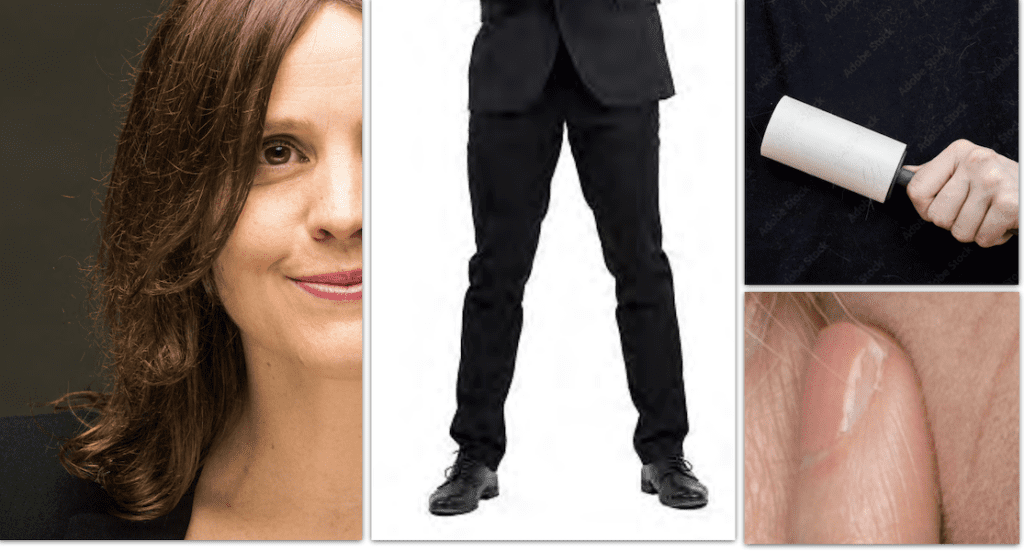
Let’s say, for example, that the client has a ton of flyaways. Put hairspray on your hands and smooth down the hair. Lint or…whatever…on the clothing? Get out a tape roller for that doggy hair. Pull down pant legs, straighten collars. You get the idea. Oh and ask your model to get a manicure the day before your shoot. Really, ask.
[Read: Your Guide to Achieving Complete Workflow Bliss]
Do these three areas of retouching cover everything? Absolutely not. There’s always more you could do, but if you’re ready to streamline your business practice, these tips will steer you in the right direction. Make a retouching plan: a philosophy, if you will, and implement it. You can have happier clients and more profits.
Frequency Separation
Frequency separation offers increased precision and control when you are retouching by separating the texture in the image from the color and tone, allowing you to deal with each independently of the other.
With frequency separation you can add, remove, or modify texture without affecting the image’s tone and color, or modify the color and tone without affecting the texture. The surgical control you get with this technique gives you quality and speed well beyond the results you get from Photoshop’s traditional retouching tools. Download my handy “Fabric Retouching” Guide below:
If you’re ready to level up, the tips in the videos above (with links to more videos below) will give you a solid start:
View my full Quick Portrait Retouching video in its entirety on Rangefinder’s YouTube channel HERE.
Download my PS Action and Quick Guide HERE
Access my video on Frequency Separation for Beginners HERE.
Check out a short demo video on utilizing Content Aware Fill to quickly edit out Crosshairs HERE.
Lisa Carney is a high-end retoucher who has spent over almost 30 years working with the most dynamic players in the print, motion picture, and television industries. Besides being a regular presenter with Adobe, her teaching roster runs the gamut from beginners to professionals, and includes universities, design studios, movie studios, corporations and private students. At WPPI 2021, she was a featured speaker at the Post-Production Summit and also did a presentation on Portrait Retouching Workflow.
.





