Software
Exposure X5: 3D Color Masking, 500+ Presets and More
May 11, 2020
This drone shot demonstrates Exposure’s ability to enhance specific areas with layers. The sky, sand, water, and mountain were all adjusted in different layers to achieve this soulful, moody look. The new 3D Color Masking feature in Exposure X5 makes it easier than ever to target specific areas of an image by hue, saturation or luminance.
There’s no time like the present—especially while most of us are still home during the COVID-19 “lockdown”— to dig into your wedding and portrait archives and re-imagine some of your previous images. Who knows, maybe you will even develop a new style or look.
From Exposure Software (formerly known as Alien Skin) comes Exposure 5. This latest iteration, released in late fall of 2019, is especially well-suited for wedding and portrait photographers thanks, in part, to its 500+ creative presets (more about this later). Good thing the company decided to rebrand the software since the name Alien Skin doesn’t quite match the vision of a bride’s glowing complexion.
In addition to presets, Exposure X5 offers a wealth of features from processing Raw files to lens corrections and more. With this latest release, Exposure has also implemented several updates that will speed up your workflow and give you tools for more precise masking and accurate one-click profiles. Available for Mac and Windows, Exposure X5 functions as a standalone application as well as a plug-in for Adobe Lightroom and Photoshop. Here’s a look at some of the key updates:
3D Color Masking
Perhaps the most important Exposure X5 update is 3D Color Masking. This new feature utilizes luminance, saturation and hue to create masks. Of course, brushes can be used to select masks but several new options are more efficient.
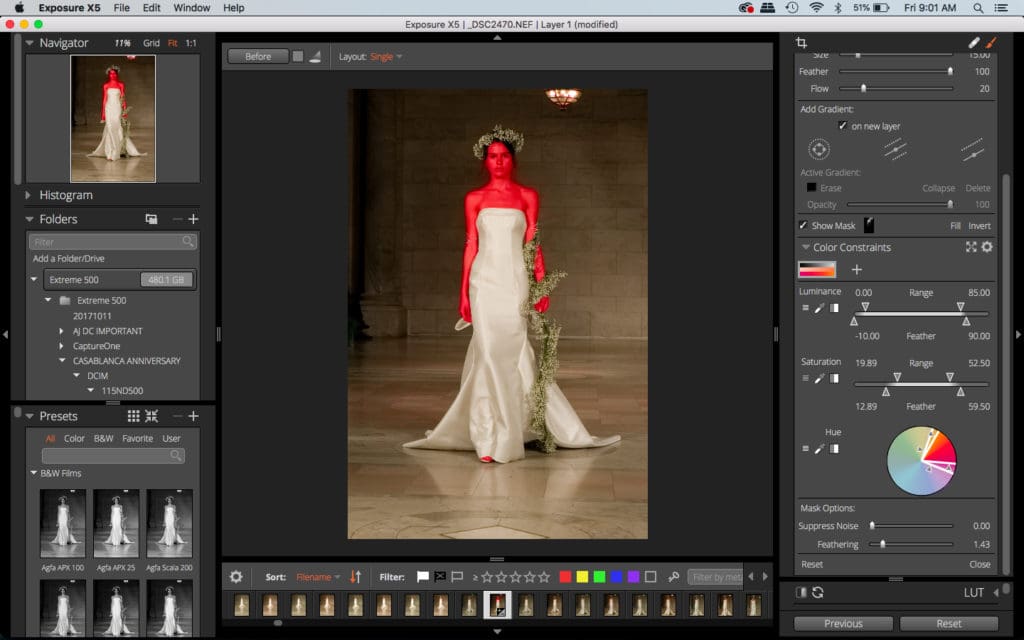
This mask (shown in red) was created quickly using the one-click dark skin preset–part of the new 3D Color Masking feature. The mask was fine-tuned using the Saturation slider, resulting in a perfect mask. Image © Theano Nikitas
A quick first step is to apply one of the presets that range from skin tones to various blues for skies and greens and reds. For example, I used the dark skin preset for a fashion show bridal model (above). Because the overall image was relatively warm, the one-click dark skin preset masked part of the marble walls/floor, as well as the model’s brown hair. Even so, Exposure cleanly differentiated between the model’s skin and a garland of flowers wrapped around her arm—a combination that would have otherwise taken a lot of time to mask manually. Fortunately, there are other tools to quickly correct the excess portions of the mask. For this image, I adjusted the Saturation slider to narrow the values, resulting in a near perfect mask.
In addition to the Saturation slider, 3D Color Masking includes a Luminance slider and a color wheel for fine tuning selections. Each also includes a menu of values from which to choose. And, importantly, A trio of eyedroppers for Saturation, Luminance and Hue is also available for more precise selections.
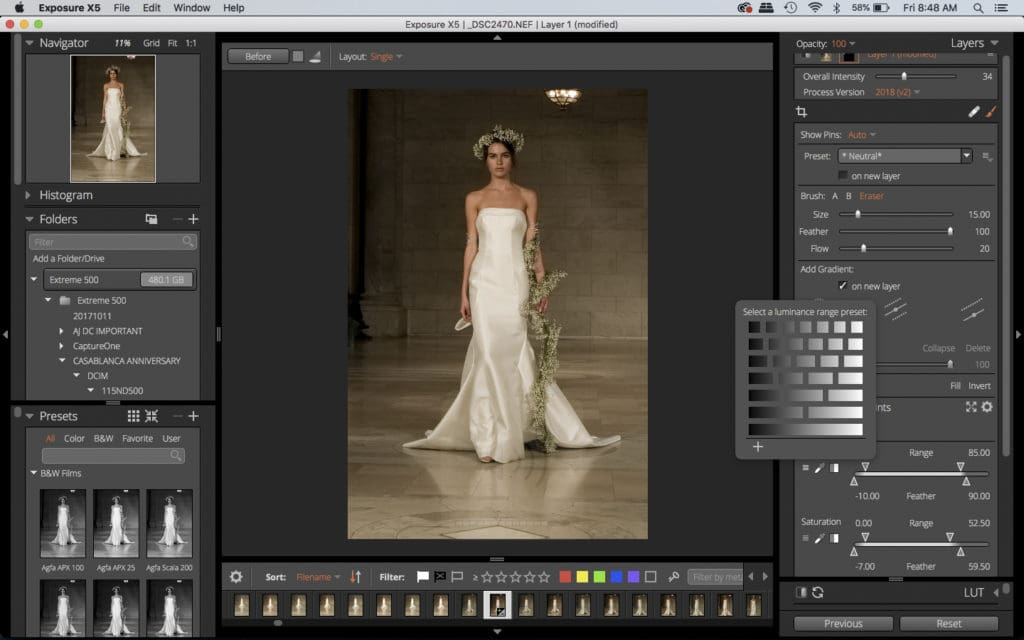
Also part of the new 3D Color Masking feature, Exposure X5 has tools to mask an image using luminance values. Image © Theano Nikita
Better yet, you can create and save your own presets. Masks can be saved and applied to other images as well. All in all, the new 3D Color Masking feature is a real time saver.
Custom Digital Camera Profiles
Although not unique to Exposure X5, the ability to import custom digital camera profiles (DCP) provides an efficient method of quickly processing Raw files for specific camera/lens/lighting parameters. In addition to creating custom profiles for your own gear, you can also incorporate camera profiles for team members (or second shooters) are working with different cameras than your own. When editing files from different photographers/cameras, utilizing the DCP will help ensure a consistent look across images.
To create a DCP, you’ll need a color checker and its associated software such as those from X-Rite and Datacolor. After shooting the color checker under one or more lighting conditions (Exposure suggests creating a dual illuminant DCP since that covers a variety of lighting situations so consider shooting both daylight or full spectrum and Tungsten, then create a single dual illuminant DCP from those shots.) Convert the images to DNG files and use the color checker software to process the images and create the DCP.
Creating and implementing one or more DCP’s takes a little extra work, (and may not be convenient or even possible on the fly at a wedding given the quickly changing conditions at the event). Still, it’s well worth the effort. And it’s a no brainer if you’re working on set or in a studio.
Expanded Lens Correction Options
Exposure X5 comes complete with a wide range of supported cameras and lenses but, with this update, several new options have been added. If, for example, the built-in lens correction presets need a little finessing, you can manually correct pincushion and barrel distortion.
Also new are profile-based or manual corrections for vignetting and chromatic aberration. There’s also a new defringe tool. These features work well and, for convenience, you can save your own presets to be used on other images. Again, these new features are designed to streamline your workflow.
Expanded Presets and Film Emulations
The addition of style presets may not be the most exciting update to Exposure 5 but it’s worth mentioning if only because I’m a huge fan of working with them to enhance and stylize images. Wedding and portrait photographers who aren’t familiar with this aspect of Exposure should check out the 500+ presets. It’s quick and easy to tweak the presets to your esthetic and apply them to a set of photos.

One of the new presets, located under the Bright presets group, this Light and Airy option tones down the greens in this image. (A description of the effect each preset produces is provided when you mouse over each one.) Image © Theano Nikitas
New presets for Exposure X5 include seasonal color mixes, complementary colors (Orange/Teal, Red/Green, Purple/Yellow), a handful of “light and airy” effects as well as four new black-and-white films. The latter includes Ilford FP4 Plus, Ilford Pan F Plus, Kodak Recording 2475 and Polaroid Chocolate. Presets are a quick—and easy—way to experiment with different looks. Photography is such a competitive industry that it’s important to stand out and these presets will help you achieve your own unique style.
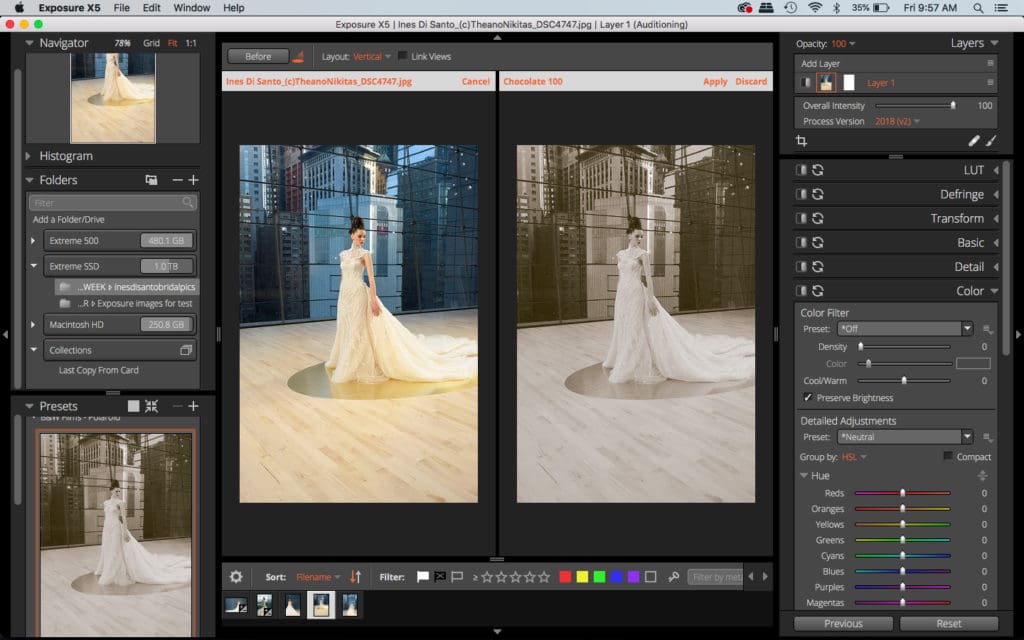
Bottom Line
With version X5, Exposure continues to expand and solidify its position in the image-editing arena. The software is relatively intuitive (be sure to click on a layer to make 3D Color Masking tools visible) and has a wide range of features for fully processing images. Add the creative touch of film emulation and effect presets and you’ll find pretty much everything you need for a full-on editing session.
- Exposure X5 non-destructive RAW photo editor
- Exposure X5 plug-in for Lightroom and Photoshop
- Fast technical support
- 30-day money back guarantee
- No subscription required
Download the 30-day free trial to check it out. Exposure also offers a 30-day money back guarantee.
Price: $119 (full); $89 (upgrade)





