Software
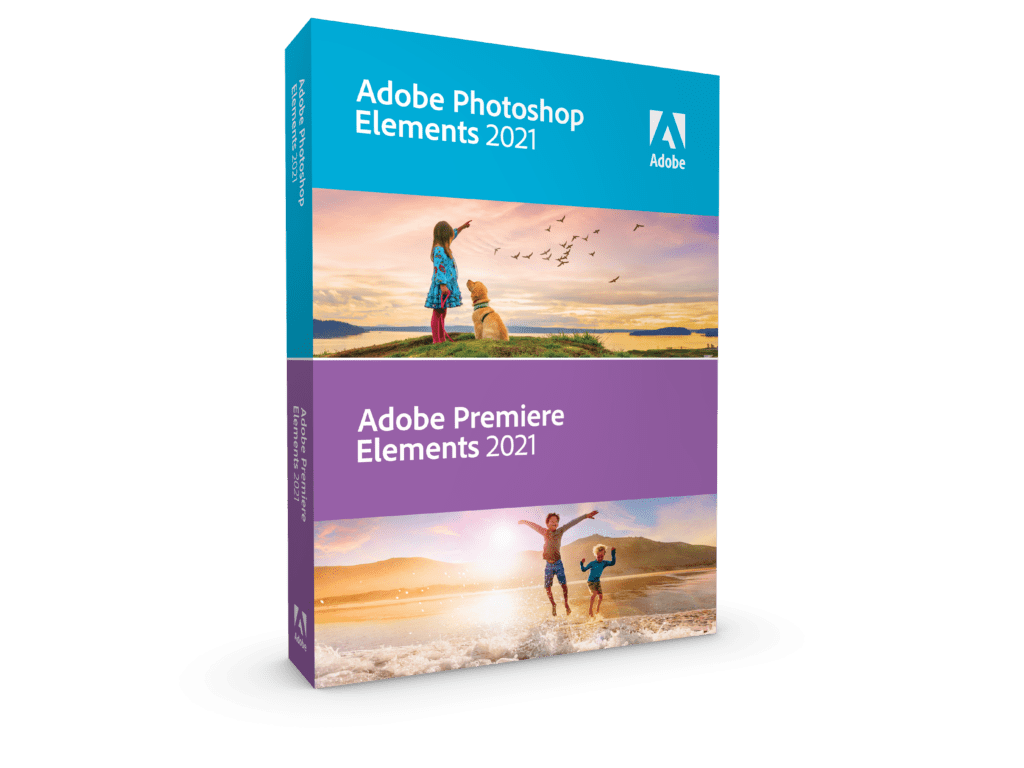
A hands-on review of Adobe Photoshop Elements 2021 reveals a powerful image-editing program at a very affordable price. Though it is designed to be a simple platform for hobbyists, “memory keepers” and digital scrapbookers who enjoy creating photo and video keepsakes of life events for family and friends, it’s relevant, in my opinion, for anyone with a camera. (Bundled with Adobe’s Photoshop Elements is its Adobe Premiere Elements 2021 video editor. Read my review on that program here.)
[READ: Adobe’s Major Updates in its Creative Cloud Applications]
Pros may enjoy the simplicity, new Adobe Sensei Artificial Intelligence (AI) features, and the fact that it’s one of the few remaining boxed Adobe products. The MSRP for Adobe Photoshop Elements 2021 is $99.99 for new users or $79.99 to upgrade. Bundled with Adobe Premiere Elements video editor it costs $149.99 for new users; $119.99 to upgrade.
What’s New with Adobe Photoshop Elements 2021 Software?
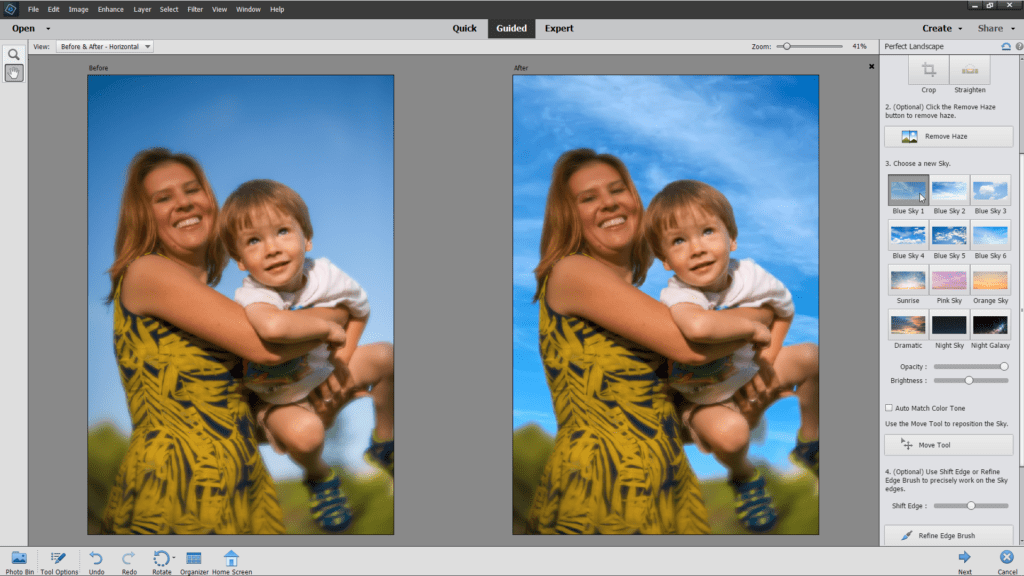
As mature as Photoshop Elements is (it must be nearly into its 20s as far as versions), Adobe keeps creating new features to incorporate. Often, Elements is given features before Adobe Photoshop and Adobe Photoshop Lightroom. Many of these new features are a result of Adobe Sensei Artificial Intelligence (AI) that allows otherwise complex manual tasks to be handled automatically.
[READ: Photo Business Software to Help Run Your Brand]
In Elements 2021, you can now add motion to still images, change the tilt of faces in a photo, replace skies, remove haze, and eliminate unwanted elements while filling the areas with the background that was behind the element. Each of these makes good use of Sensei AI.
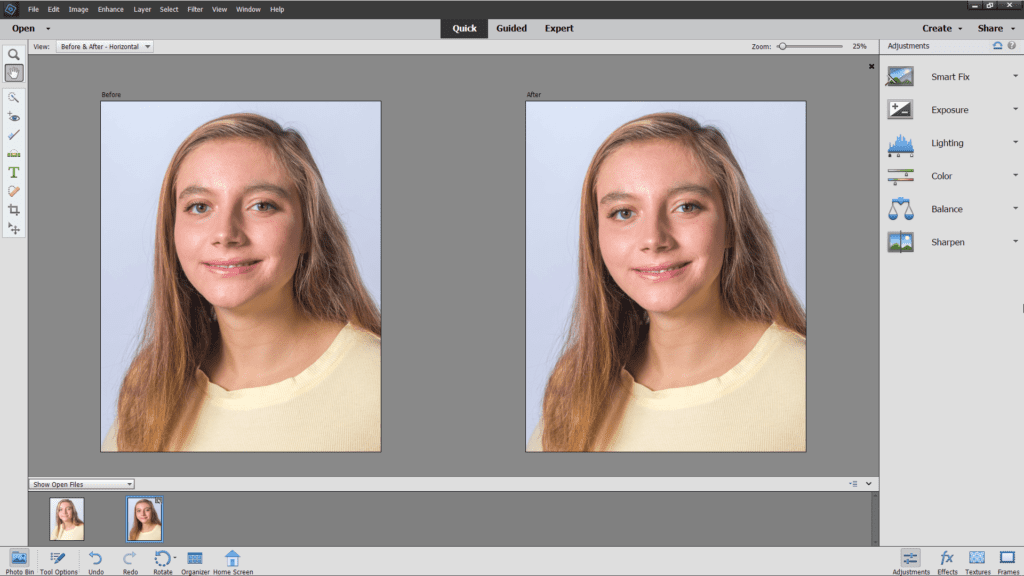
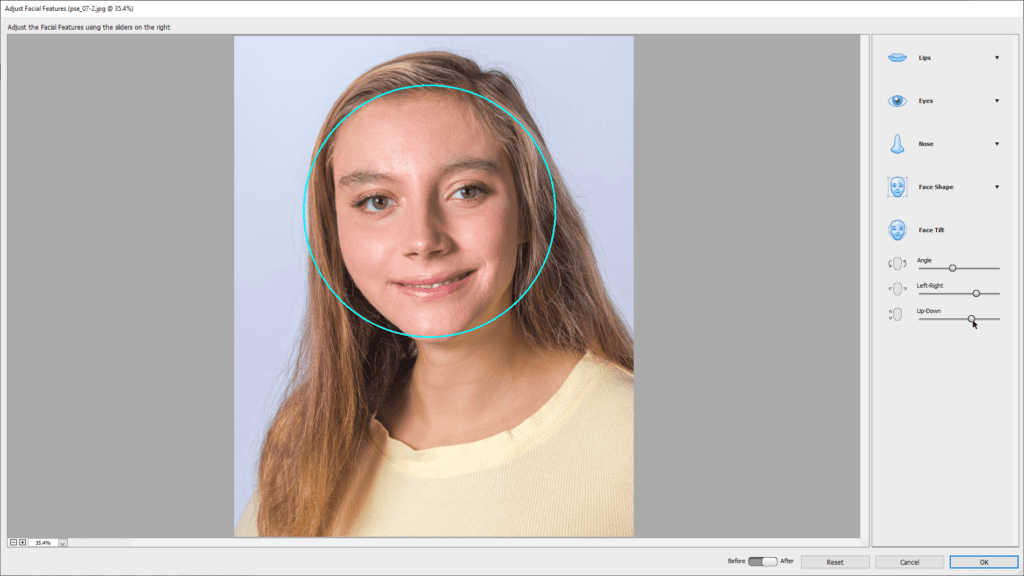
Two additional non-Sensei Guided Edits (bringing the total to 58) are also incorporated: duotone creation and the ability to move, scale and duplicate elements in a photo.
Along with new Guided Edits, you are now able to add motivational quotes or personalized messages with preset and customizable templates, as well as animations to photos before posting on social media through links provided directly in Photoshop Elements.
[READ: Capture One Pro 20 Updates, Healing and Cloning Tools]
At last, automatic catalog backup is included so that albums, keyword tags, people, places, events and more are saved and available for easy recovery if needed.
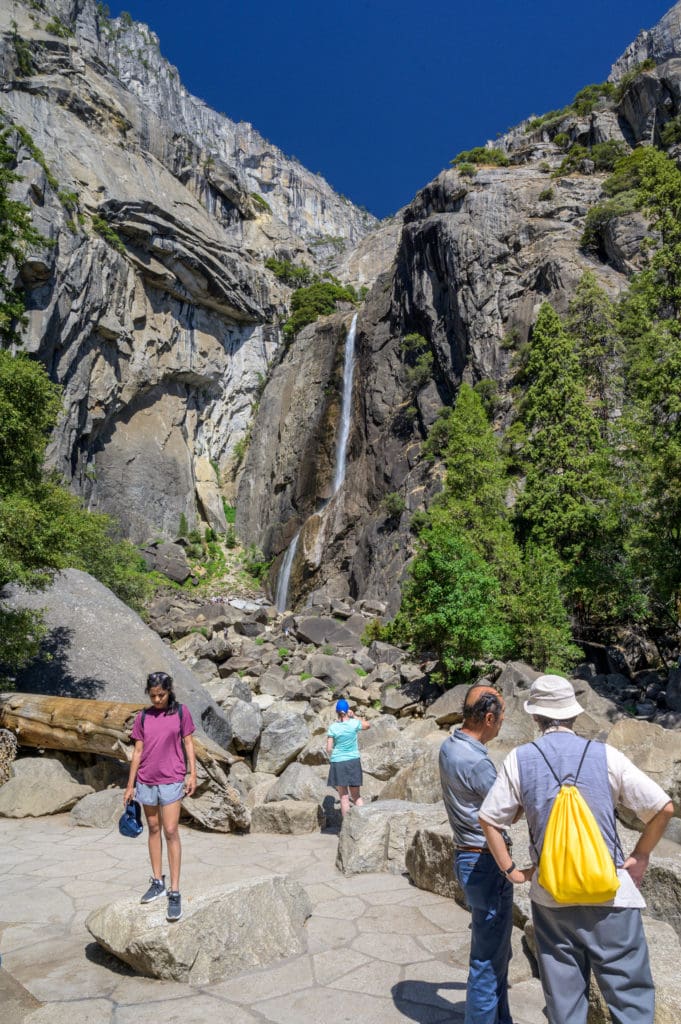

User Friendly Guides
Not only does Adobe manage to incorporate new features into Photoshop Elements, it makes them easy and fun to try and then apply. Adobe accomplishes this by walking you step-by-step through what could be complex tasks with guided edits.
While there are nearly enough features in Photoshop Elements to please professionals, some very useful and fun features are available for even first-time users. The Elements Organizer that first opens when you click on the Photoshop Elements icon on your desktop starts you out with a box asking “What would you like to do today?” Typing in “calendar” or “greeting card” or many other terms bring up a dropdown list of options, and then it directs you to online help with detailed steps to follow to accomplish the task. The video tutorials are also a great help for both new and seasoned users looking to try a new effect as well.
While not new to this version, Photoshop Elements includes direct connection to Fujifilm Prints and Gifts for fulfillment options, and to Twitter and Flickr for social media sharing.
What I Like About Adobe Photoshop Elements 2021
Given an appropriate image, the new features work exactly as intended. It’s almost magical how skies are replaced, heads are turned and still photographs are transformed into animated GIFs.
Photoshop Elements 2021 not only saves time and frustration with some tasks, it is also capable of doing things that I never thought were possible, like being able to turn one person’s head to match the angle of everyone else’s without having to swap the head from another photo with the correct head position. That is truly awesome. As is the ability to seamlessly move the position of one person in a photo to a different position.
Playing around with portraits, I discovered that I can replace a white or blue seamless background with a sky in Perfect Landscape. To be walked through the necessary steps to accomplish tasks while the software actually performs the task is a real bonus for new users, and it’s a huge time-saver even for the professionals who could have figured out how to do these “tricks” in Photoshop.
What I Don’t Like
The organization of these Guided Edits, however, can be confusing. With six different categories (Basic, Color, Black and White, Fun Edits, Special Edits, and Photomerge), it can take a few mouse clicks through the tabs to find the edit you wish to make.
Why is the new Move and Scale Object a Basic edit and not a Special Edit? And why is Adjust Face Tilt buried in the Adjust Facial Features options of the Enhance menu and not a part of the Perfect Portrait guided edit? With repeated use of the program, this will likely become less of an issue.
The implementation of other new features has a first-generation feel. While acknowledging the processing required to turn a still photo into an animated GIF, I would prefer it be quicker and with a greater range of motion. The ability to seamlessly replace skies in Perfect Landscape is a welcome feature, but I would like to be able to use my own collection of skies and clouds as well as the 12 included. The spot healing brush, as with its implementation in many programs, only “kind of” works unless the background is very simple. And the Move and Scale Object edit, while again a complex function, often requires some additional cloning when the automatic smart fill doesn’t work perfectly.
A final issue that may affect some users is the lack of in-program help. As with most Adobe software, you need to be actively online in order to access help. Without a solid internet connection, you are out of luck if you need help or want to view a video tutorial.
How It Compares to Other Image-Editing Software
It’s a crowded marketplace for software at this level, with updates to many of Adobe’s competitors recently released and others promised. Some competitors such as Luminar 4 offer a wider range of presets than Elements 2021, while others such as On1 Photo Raw and Affinity are far more complex to use but have far more features. That said, Photoshop Elements 2021 offers an ideal set of features for its target audience of “memory keepers” as well as professionals not wanting to deal with the complexity or subscription model of Adobe Photoshop.
For more information or to purchase, visit the website.





