Change has been the only constant at Instagram as of late and while some of these changes haven’t been met with enthusiasm by the photography community, this newest one is more interesting. It’s called Instagram Stories. Here’s what you need to know.
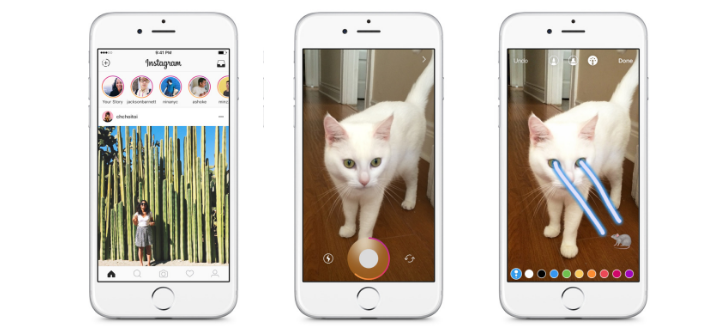
The Stories Feature Lets You Organize Visual Content More Coherently
Despite its popularity among visual artists, it’s actually difficult to craft a coherent, self-contained narrative in Instagram with images and video. Every photo and video posted to Instagram is meant to stand on its own, isolated in a sea of other solitary images or videos. The new Stories feature changes that. Now you can group videos and photos and captions together in a narrative format for viewers to see.
Stories can be posted publicly or made viewable to followers only. You can curate them even more carefully too, selecting which of your followers can see a particular story and which ones can’t.
But There’s a Catch… or Two
Stories will only last 24 hours before Instagram deletes them. If you don’t want to lose the images and videos associated with that story, you can save them to your profile or to your camera roll. But if you do nothing, they’ll disappear after 24 hours.
Also, you won’t be able to leave comments or likes on a user’s Story. The only interaction, for now, is the ability to send a message to the Story creator via Instagram Direct.
How You View Stories
According to Instagram, “you’ll see stories from people you follow in a bar at the top of your feed — from your best friends to your favorite popular accounts. When there’s something new to see, their profile photo will have a colorful ring around it.”
Tap on a profile photo, and you’ll view their story.
How to Make a Story
Here, according to Instagram, is how it’s done:
- Tap
 in the top left of your screen or swipe left from anywhere in Feed.
in the top left of your screen or swipe left from anywhere in Feed. - Tap
 at the bottom of the screen to take a photo, or tap and hold to record a video. To upload a recent photo or video from your phone, swipe down on the screen and select what you’d like to share.
at the bottom of the screen to take a photo, or tap and hold to record a video. To upload a recent photo or video from your phone, swipe down on the screen and select what you’d like to share. - You can tap
 or
or  to add text or draw on your story. Tap Undo to remove an effect or Done to save it.
to add text or draw on your story. Tap Undo to remove an effect or Done to save it. - You can tap Cancel to discard your photo or video, or
 to save it to your phone. When you’re done, tap
to save it to your phone. When you’re done, tap  to share to your story.
to share to your story.
If you have more questions, be sure to check out Instagram’s FAQ here. Stories will be rolling out to Android and iOS platforms in the coming month.
Don’t Miss:
Instagram Tips You Need to Grow Your Followers
How Photographers Are Using Periscope
How to Convert Instagram Followers Into Dollars





