Fundy Designer v7 Review [Tech Tuesday]
May 17, 2016
Few photographers need to be reminded of the old truism that “time is money.” Fundy Designer was built with this ethos in mind. It’s an album building tool that enables you to quickly assemble your own print album rather than pay a third party to do it for you. Version 7 was announced at WPPI and we’ve had a chance to put the program through its paces since.
Fundy Designer is available for both Mac and Windows operating systems for $299 for new users and for $199 for anyone upgrading from an older version of the software.
What’s New
There are plenty of changes in v7, so it makes sense to reaffirm what hasn’t change: Fundy Designer is still centered on template-free album building. While it’s faithful to this mission, Version 7 represents a substantial update. The user interface (UI) has been redesigned. The pale gray background has been replaced by a pale, clean white. Images and tools once arrayed along the left rail are now laid out on the bottom or top of the program, freeing up space to view your album pages more organically. Access to albums, wall gallery designs and blog collages are all available now in the main interface.
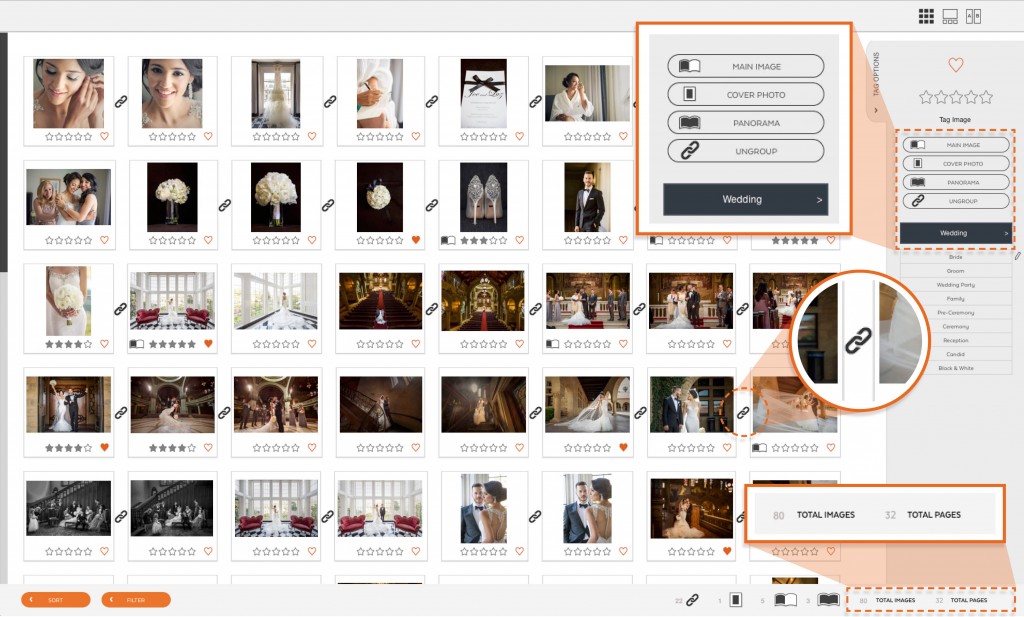
Image browsing and organizing within the program have also been upgraded. There’s now a full-blown image browser where you can organize images, add tags and stars and sort through your imported images. Fundy Designer can now read star tags and keywords from programs like Lightroom or Photo Mechanic. Outside of three Fundy-specific image tags, you can also add keywords and stars to images in Fundy and have that data travel back with the images into Lightroom or Photo Mechanic.
User Friendliness
If you’ve never used older versions of Fundy—heck, if you’ve never used any album building software before—it won’t take you very long at all to get up to speed with Designer v7. Every album starts by choosing whether you want to design an album for output at a specific lab (Fundy stores specs on thousands of album styles from over 110 U.S.-based labs) or create a custom album that doesn’t necessarily conform to any one lab’s requirements. Once you’ve made that choice, you import a batch of JPEG images and begin the design process.
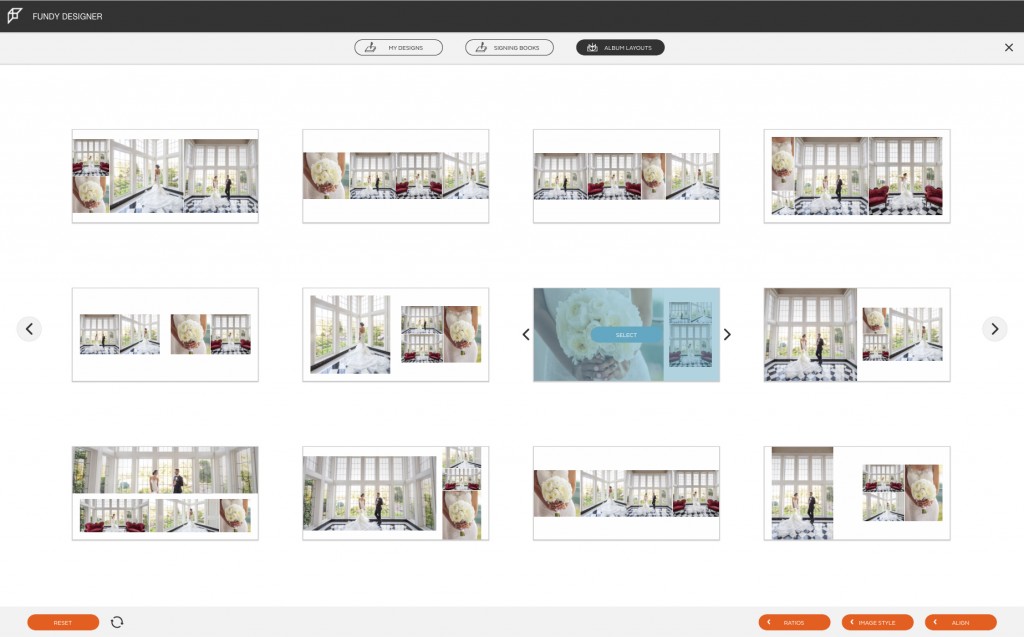
Quick Design Picker
There are other software titles that can compile images into albums, but Fundy’s Quick Designer Picker delivers over 150 choices that themselves can be quickly refined, creating more possible design styles than we can count. Every style you choose can be further customized and saved for future use. Adding images to pages is as simple as dragging and dropping them into place—Fundy’s “drop zone” technology automatically rearranges images to accommodate your additions, all within the parameters of your given album.
Fundy’s UI is fairly minimalistic and sleek—it’s not overflowing with toolbars and widgets. Your images are front and center. What tools there are are usually accompanied by a brief explanation that will pop up on the screen about a second after you hover your mouse over an icon. As you finish your album and export it, Fundy will check it against the design specs of the lab you’ve chosen to make sure you’ve met the required page counts and that images are sufficiently high-res to print.
What We Liked
The image browsing experience has been vastly improved since v6. With the ability to sort imported images by star ratings, keywords, date, etc. you can quickly canvas large collections of images to find the one you need for a given page. By default, Fundy organizes images by date and time on the (sensible) theory that you’ll want to design your album to track with a wedding day’s chronology. You can further refine your pool of images using several Fundy-specific tags (Main Image, Cover Photo, Panoramic).
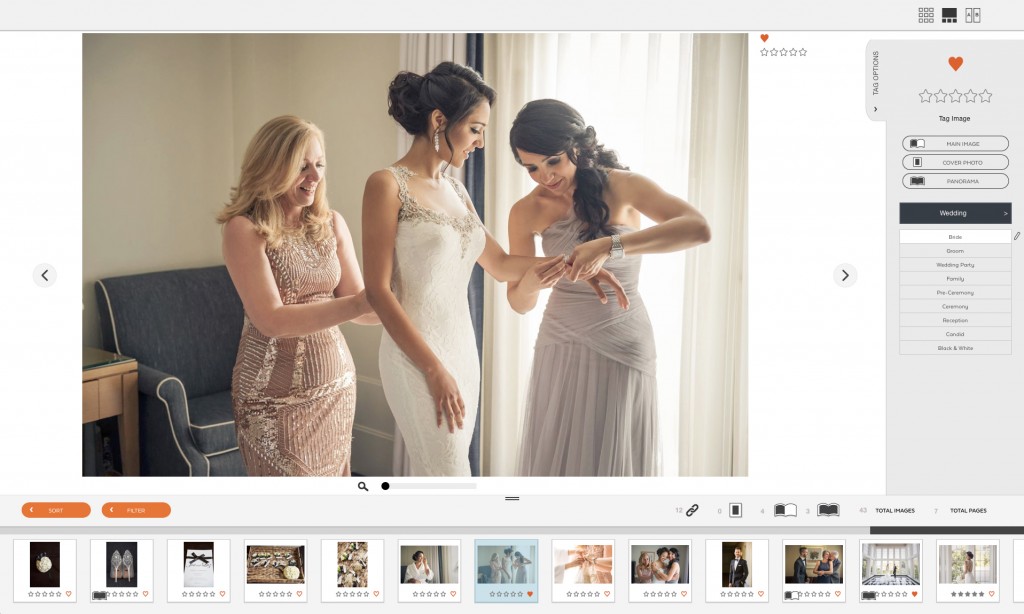
A look at the new image browser in Fundy Designer 7
The Quick Designer Picker is very slick. This isn’t a one-click-pony—some images tend to need realignment and you’ll likely find yourself moving a few around or resizing them on a page—but it gives you a great “first draft” album to build off of with the click of a button.
Aside from improved organization, the main attraction is speed. Under the hood, the new software has improved memory optimization so your PC won’t choke on large albums. Our not-all-that powerful Mac (2.6GHz Core i7 with 16GB of RAM) had no trouble with albums spanning over 100 images. It’s very stable, too. We only had one crash (during an export) throughout our time working in the program.
What We Didn’t Like
We didn’t have many complaints with Designer 7 but those we did have were mostly centered around the same theme: the program not always behaving intuitively. Case in point, when you click on the additional modules at the top of the program (Galleries, Collages, Image Brander, etc.) they’ll open a small drop down window that won’t automatically close if you click back on the main screen. Instead, you have to click on the icon again or the icon for the module you’re currently working in to get it to close. Similarly, the text editing tool requires two clicks to actually begin editing your text—once on text editing icon, the second on a pencil that actually opens an editable text window. Customizing tags in the image browser was also somewhat counter-intuitive. You click the edit button to adjust the text in the fields, but can’t hit “enter” to escape and save your changes. If you click outside of the edit field, the editing window will close without saving your changes.
There are also some extraneous tools taking up space in the UI, such as the ability to change images to black-and-white, that would be better left to external editors.
How it Compares
Fundy has cornered the market on a truly “template free” album building approach, but there are other programs that offer efficient album building. One is the similarly-priced SmartAlbums 2 from Pixellu. Unlike Fundy Designer, SmartAlbums is strictly focused on album building and nothing else. In Fundy Designer, you can purchase extra modules to add features like building blog collages, wall art galleries and more.
There are some differences between the two. Smart Albums, for instance, plays a bit better with external editors. If you make a Lightroom edit to a JPEG you’ve got in a Fundy album, you’ll get a little alert in Fundy telling you to refresh the image to see your changes. In SmartAlbums, any edits made to album JPEGs in external editors are immediately viewable in the program, with no user interaction required. Also, SmartAlbums offers the option to output albums as an Adobe InDesign file if you want to manipulate your design still further.
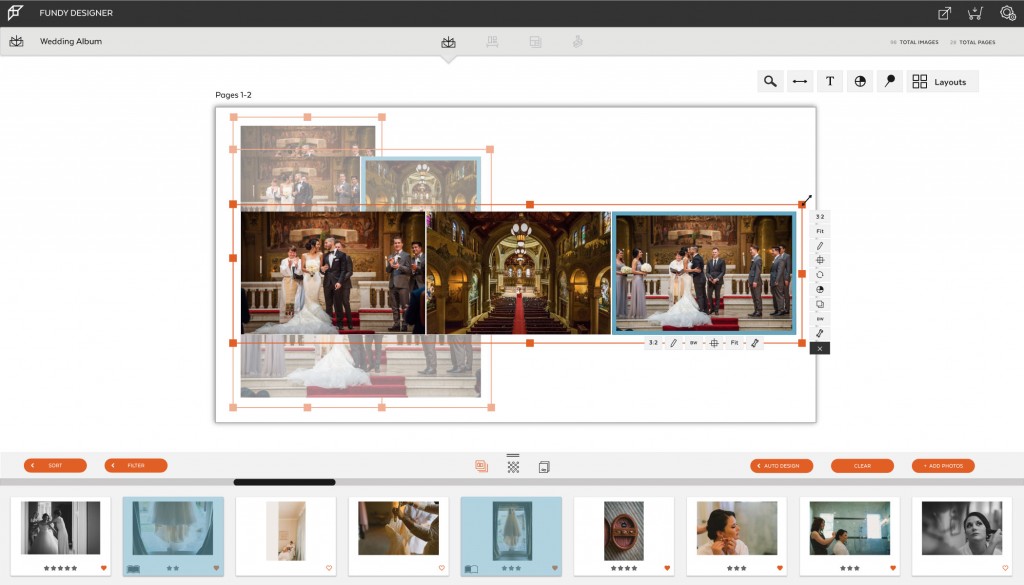
On balance, though, we think you can work faster and more efficiently in Fundy Designer. For one thing, Fundy starts up quicker. Editing tools that Fundy shows clearly next to each image on a page are only accessible when right-clicking images in SmartAlbums, which slows you down. We found it far easier (and quicker) to manipulate and rearrange large album spreads in Fundy than in SmartAlbums. Fundy also supports direct album ordering from several partner labs, such as Miller’s, Pro DPI, Bay Photo, Finao and others, which is definitely convenient if you happen to be a customer of that particular lab. The UI is cleaner and the workflow felt more seamless in Fundy.
Beyond Smart Albums 2, there are more template-driven competitors like the $299 FotoFusion from LumoPix. Next to Fundy, it feels antiquated and a bit clumsy. Since FotoFusion isn’t tightly integrated with album companies like Fundy Designer is, you’re not building toward a specific book and thus designing in the dark (and Fundy has the ability to create a fully custom book too, if you chafe at any lab’s restrictions and want to go completely free form). Photoshop plug-ins like AlbumsDS gives you album-building within Adobe’s editor, but strike us as more convoluted and time consuming. Fundy is just faster.
Bottom Line
With v7, Fundy has taken an already must-have album builder to the next level. The new organizational tools and image browser make wrangling a large collection of images considerably easier than in v6 and the cleaner, white UI is easy on the eyes. To us, the Quick Design Picker is the ultimate selling point, making an amazingly efficient “first pass” at your album while preserving ample room for your own tweaks and customizations.




